
WooThanks - Documentation
INTRODUCTION
WooThanks, an add-on for the WooCommerce plugin, enables you and your members to get benefit from the generosity of others.
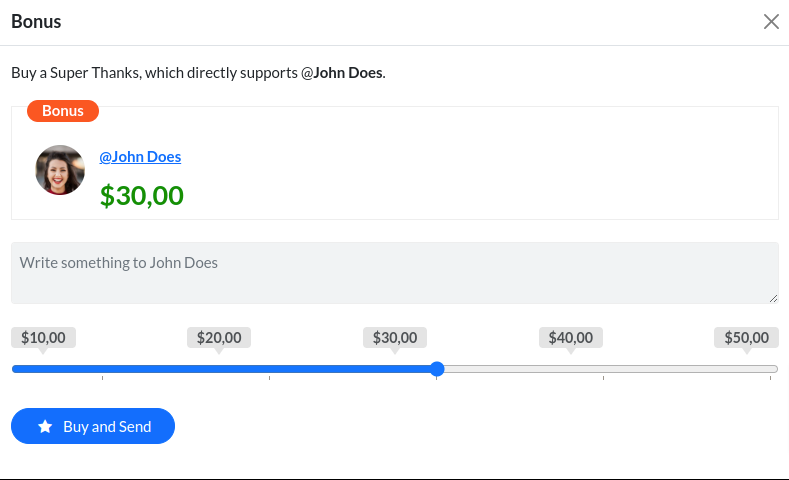
INSTALLATION
- Go to your Codecanyon Download page at https://codecanyon.net/downloads
- Find "WooThanks - WooCommerce Bonus Plugin" and download the "Installable WordPress file only" zip file.
- In your WordPress admin panel, navigate to Plugins > Add New.
- Click the "Upload Plugin" button and choose the downloaded zip file.
- Click "Install Now" then activate the plugin.
WooThanks relies on the WooCommerce plugin for proper functionality. If the WooCommerce plugin isn't activated, you may encounter an error. In such cases, activating and setting up WooCommerce is required.
SETTINGS
Navigate to WooCommerce > Settings > WooThanks tab
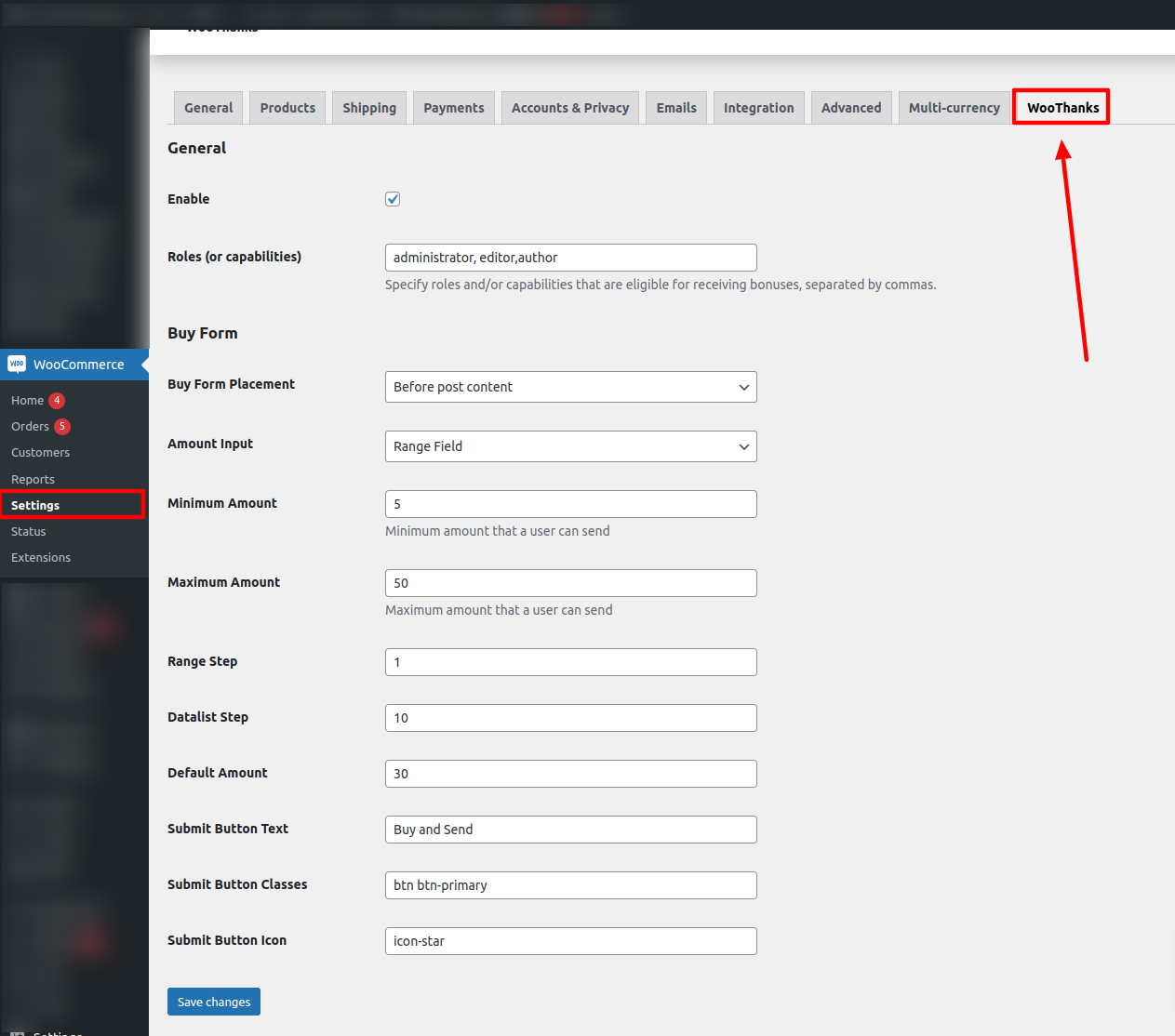
By default, only administrator users are eligible to receive bonuses. However, if your website operates as a multi-author or multi-vendor platform, you have the option to enable other members to receive bonuses as well. This can be done by configuring custom roles and/or capabilities in the "Roles (or capabilities)" field.
- Enable: Enable the Bonus feature globally.
- Roles (or capabilities): Customize the roles and/or capabilities of members eligible to receive bonuses.
- Buy Form Placement: Select where you want the buy form to appear relative to the post content. Opting for "custom" allows you to manually place the form in your theme's template.
<?php if( function_exists( 'woothanks' ) ){ echo woothanks()->buy_form(); } ?> - Amount Input: Either "number" or "range".default: Default amount.
- Minimum Amount: The lowest value users can set
- Maximum Amount: The maximum value users can set.
- Range Step: The range field step.
- Datalist Step: The step for the datalist, which may be required if "Amount Input" is set to "range".
- Default Amount: The default value for the amount.
- Submit Button Text: The default text for the submit button, which is "Buy and Send" by default.
- Submit Button Classes: The classes for the submit button, with the default being "btn btn-primary".
- Submit Button Icon: The default icon for the submit button. Please note that the appearance of this icon may vary depending on your main theme's stylesheet
SHORTCODE
[woothanks_buyform]
Parameters
- user_id
- amount_input
- default
- min
- max
- step: The range field step.
- datalist_step: The datalist step, may be necessary if "Amount Input" is set to "range".
- button_text: Button text, default is "Buy and Send".
- button_class: Button classes, default is "btn btn-primary".
For instance
[woothanks_buyform user_id="1" default="10" min="5" max="500"]
All parameters are automatically applied based on the WooThanks settings
WIDGET
Navigate to Appearance > Widgets and find "[WooThanks] Buy Form" widget.
ELEMENTOR
Open Elementor page builder panel and search for "WooThanks"
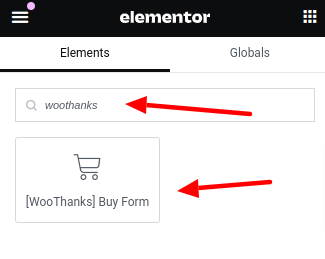
DOKAN
If Dokan is activated, a "Bonus" status will appear next to "Failed" status within Dokan dashboard > Orders page
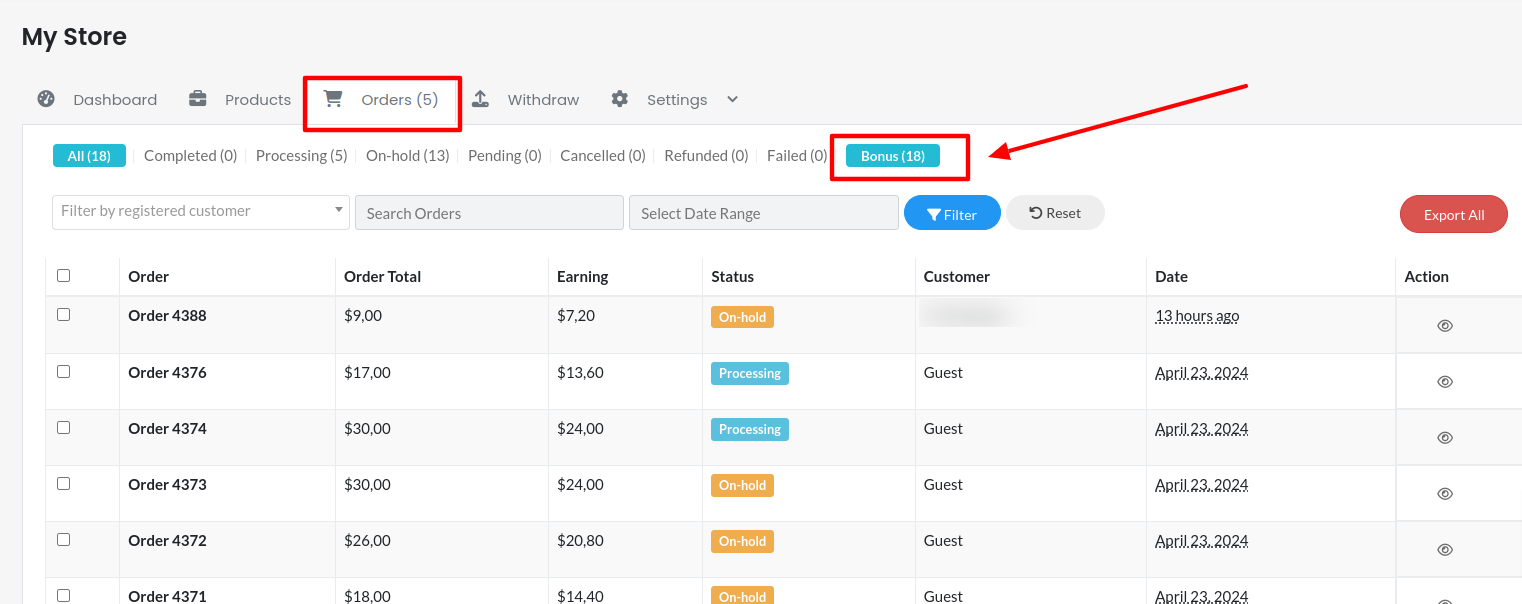
UPDATE
We suggest using Envato Market plugin https://www.envato.com/lp/market-plugin/
SUPPORT
Feel free to open a ticket on our Custom Support if you need any technical assistance.
https://phpface.ticksy.com/submit/
TRANSLATION
We suggest using Loco Translate Plugin as it is easy and free for downloading from WordPress Plugin repository
https://wordpress.org/plugins/loco-translate/
Once again, thank you so much for purchasing WooThanks. As we said at the beginning, we would be glad to help you if you have any questions relating to the plugin, no guarantees, but we will do my best to assist.