
[StreamTube] Bunny Stream
Bunny Stream is a premium service, it provides a better way to deliver online video with low cost and large bandwidth, to Configure the Bunny Stream, you will need to have a bunny account.
Support us by registering for a Bunny Account through this affiliate link https://bunny.net?ref=y6dodu4tnk
Add a library
Navigate to Stream > Add Video Library, fill the name, choose Storages and click the Add Video Library button
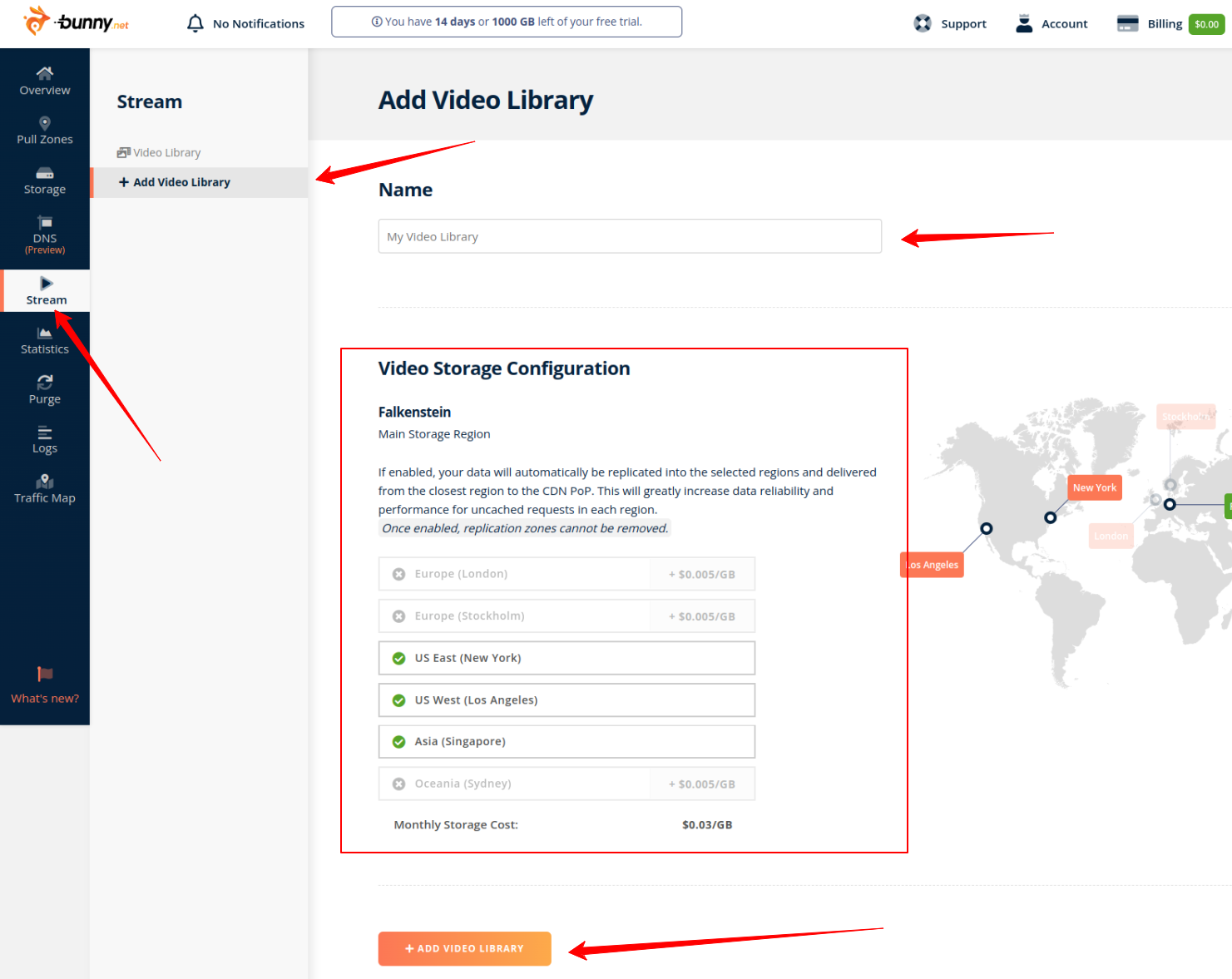
After adding Library successfully, click on the Library > API tab, copy the Video Library ID, CDN Hostname and API Key
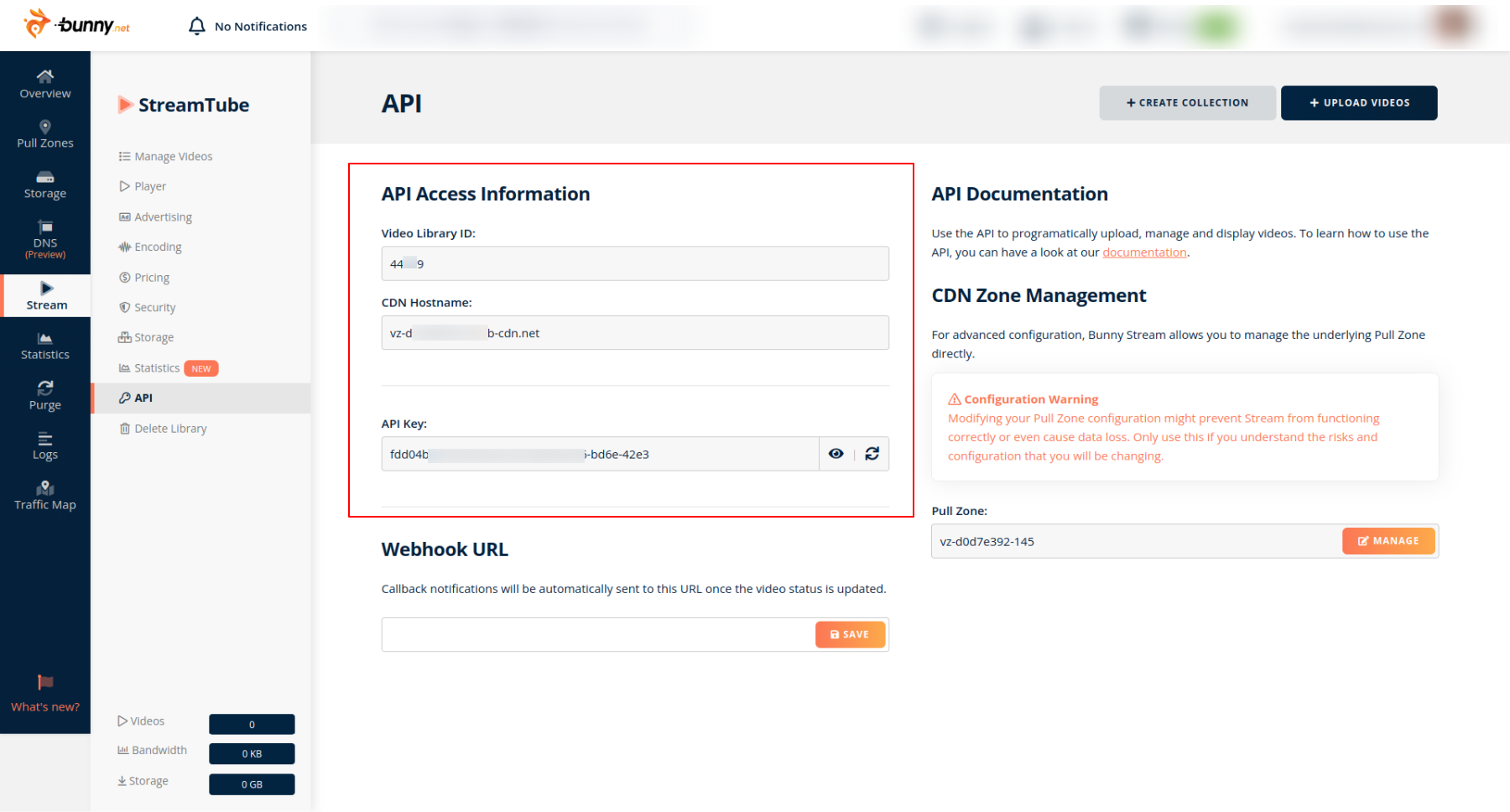
From WordPress backend, navigate to Settings > Bunny Stream, enter your the keys and click the Save Changes button, remember to check the Enable checkbox.
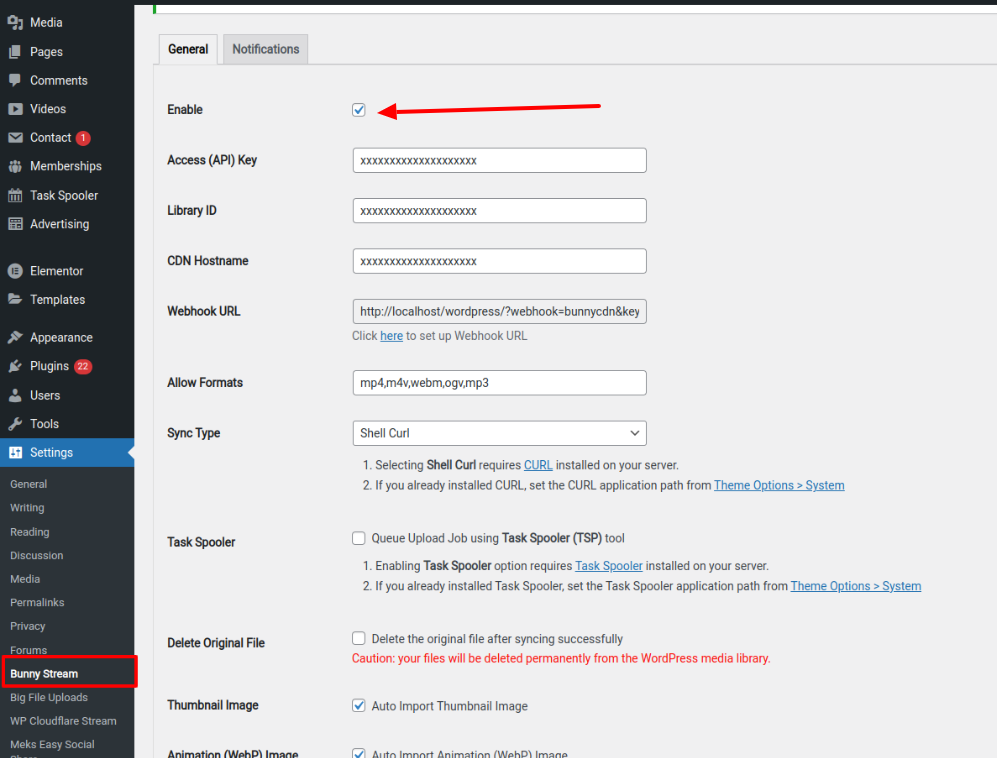
Enable Download
Step 1: To enable the Download feature, go to Appearance > Customize > Theme Options > Misc, In this section, turn on the Download button and choose whether to allow non-logged in users or only logged-in users to have the download permission.
Downloading Bunny video is only available if you utilize the Bunny AP
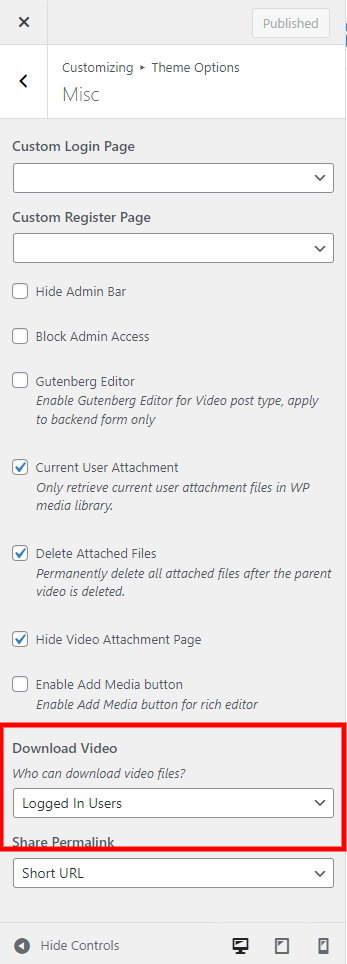
Step 2: Go to your Bunny Dashboard > Stream page, choose the Library, click the Encoding menu and enable the Keep Original Files option.
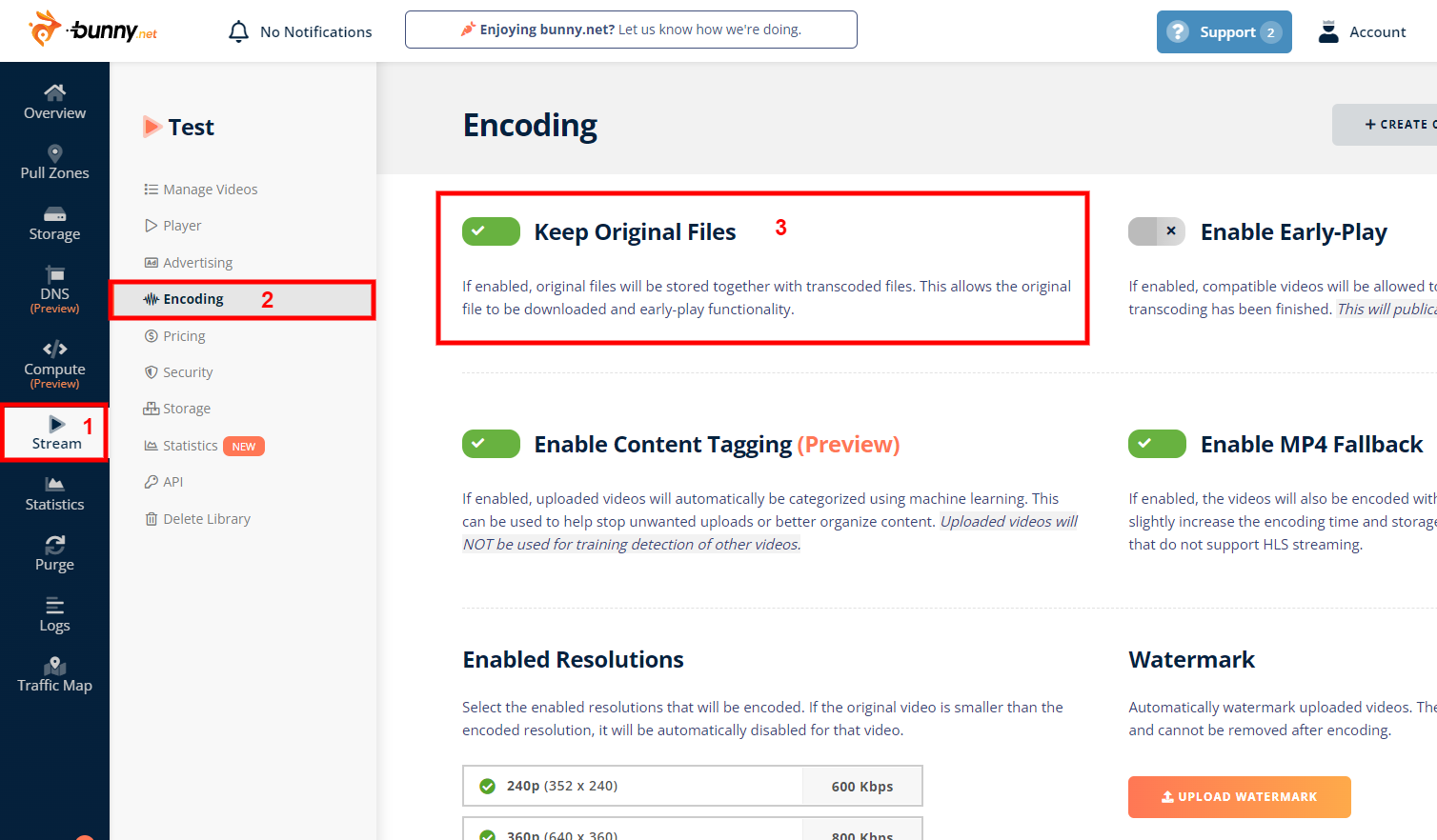
Step 3: Click the API menu and click the MANAGE button.
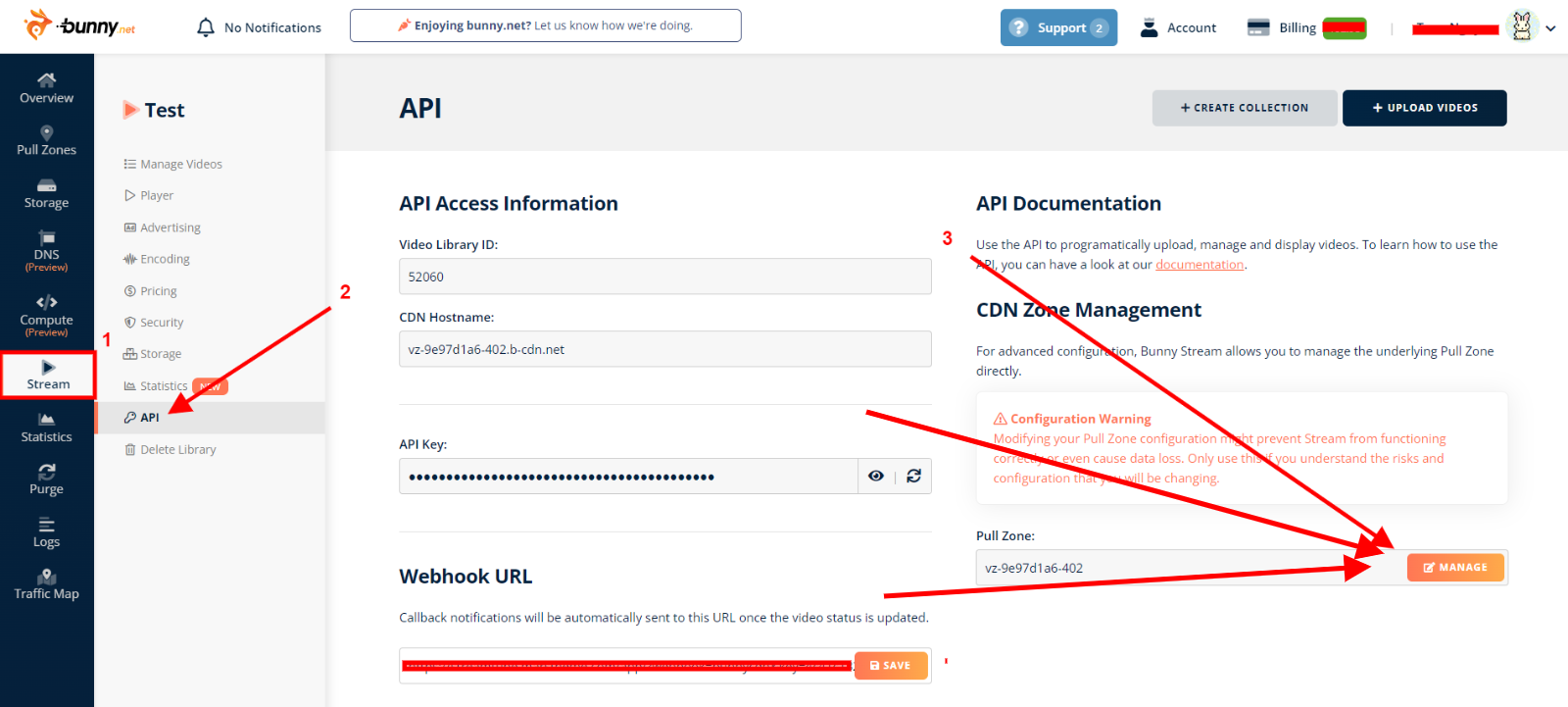
Step 4: click the Edge Rules and click the ADD ADGE RULE button.
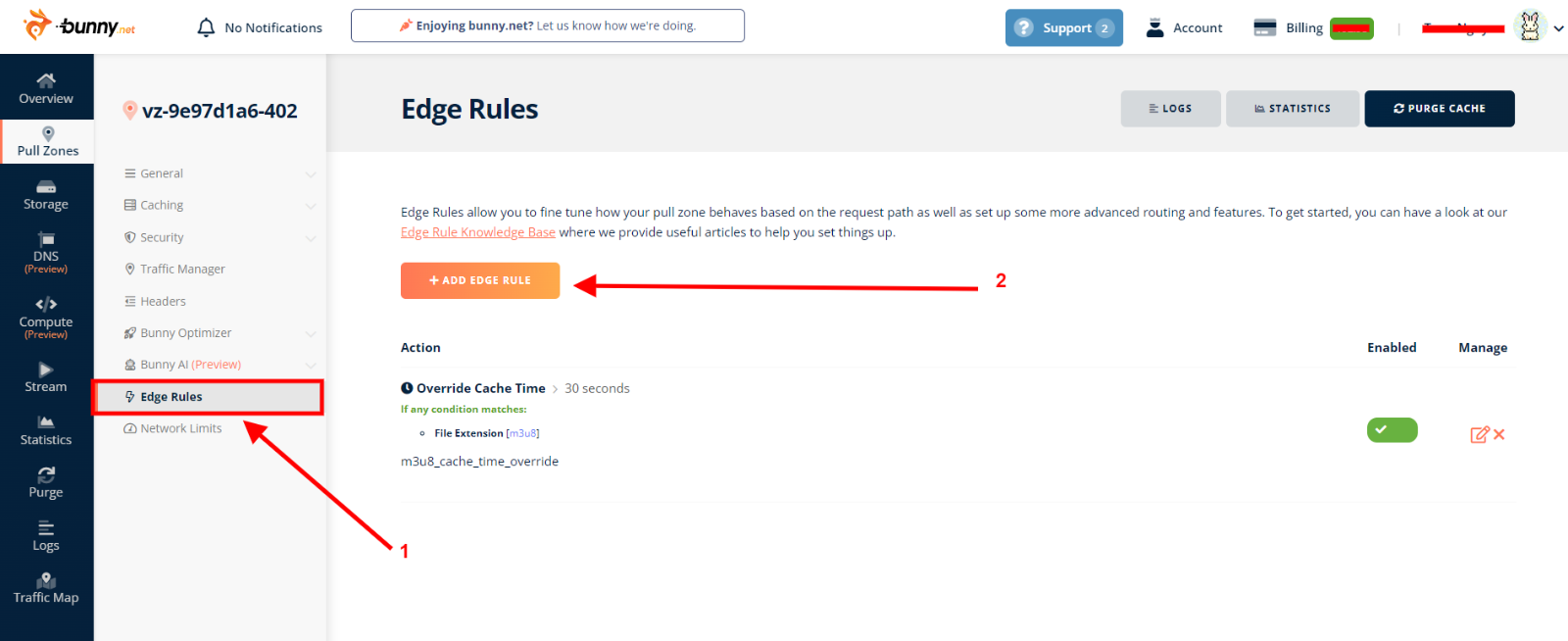
Step 5: Fill in all fields as shown in the following screenshot.
- (1) Select Set Response header
- (2) Enter Content-Disposition in the Header Name field
- (3) Enter attachment; filename="%{Query.name}" in the Header value field
- (4) Enter a description, for instance: download file
- (5) Click the MATCH ANY button and add two condition fields as shown in the screenshot.
- (6) Finally, click the SAVE EDGE RULE button
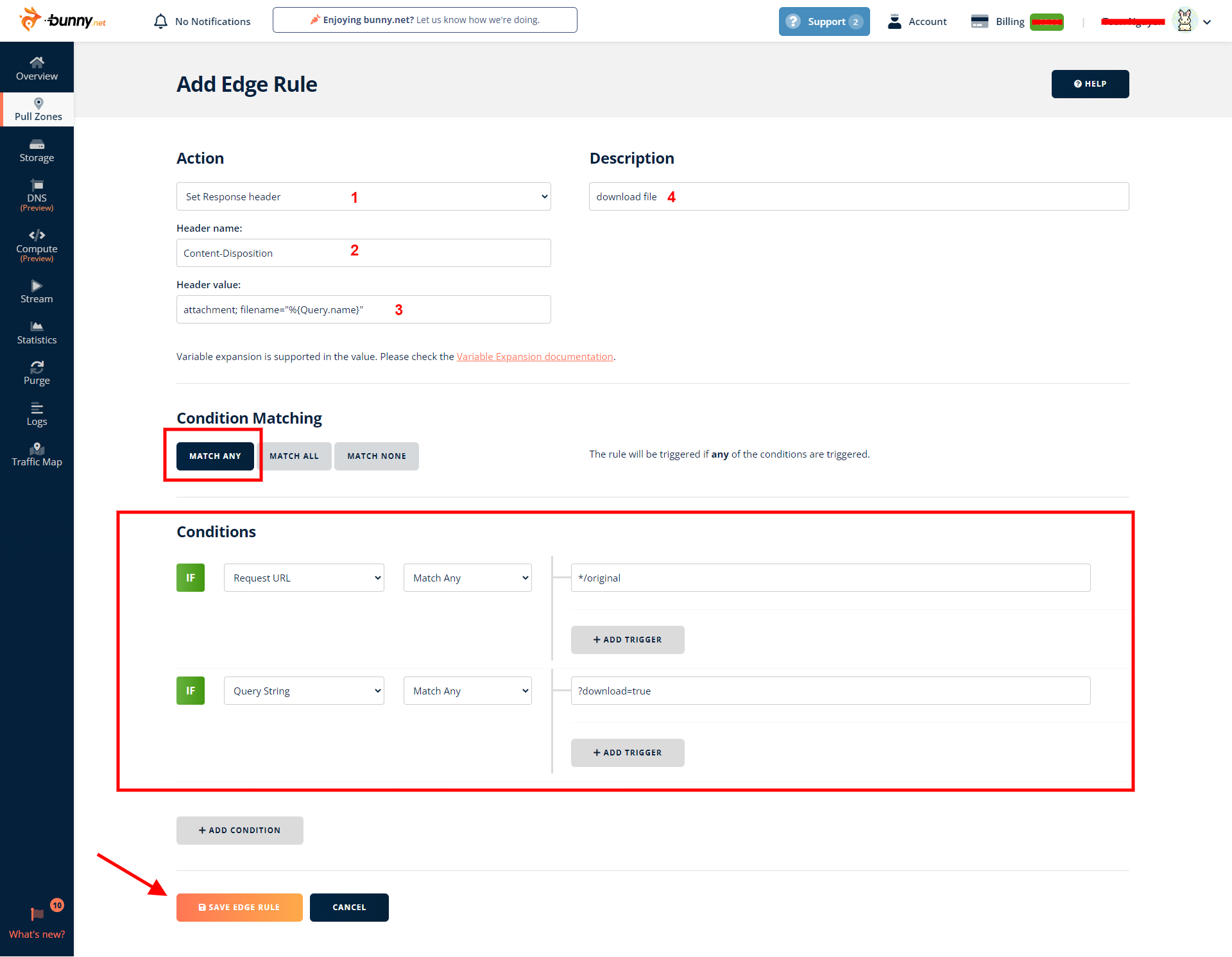
Done.
Video Help Guides